Connecting via Remote Display
Once your instance is running, you can connect to it using the remote display provided in the GetMac dashboard.
To connect using the terminal, follow these steps:
-
Navigate to the to the instance dashboard of your running instance.
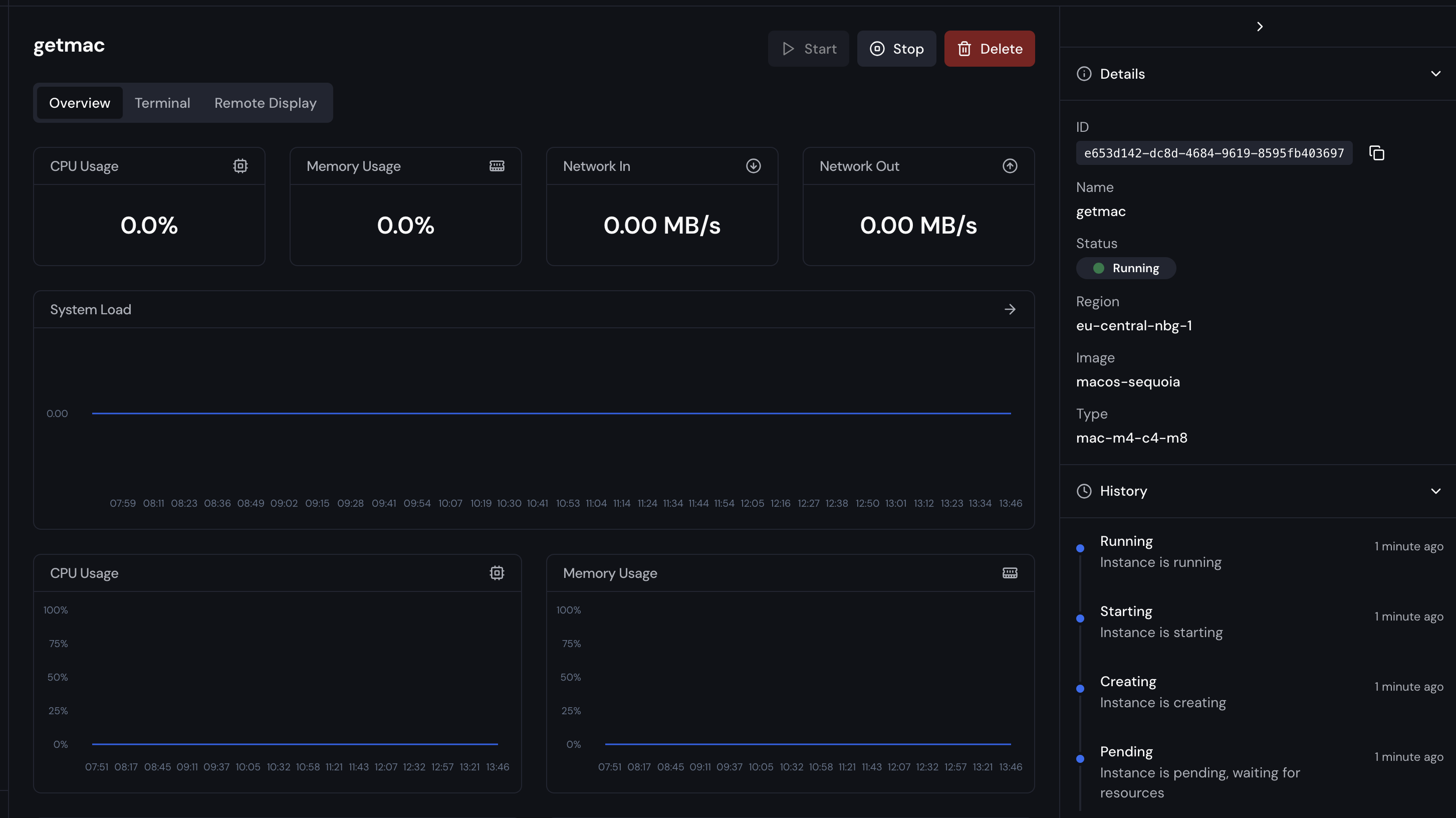
-
Click on the Remote Display tab to open the remote display interface.
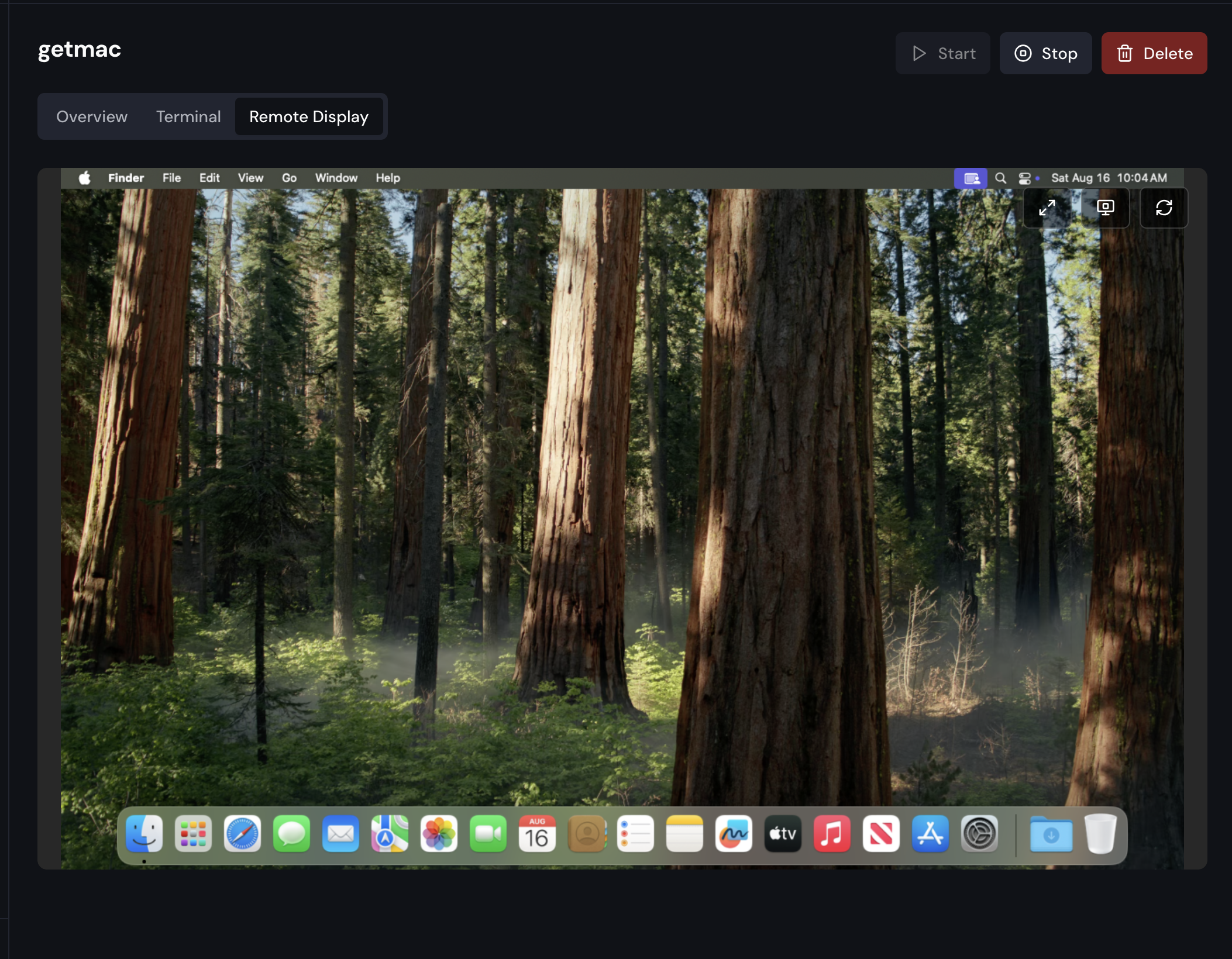
-
You can now control your instance through the remote display interface.
Note: The remote display is available only when the instance is in the Running state. Therefore, ensure that your instance is running before attempting to connect via the remote display.
Note: It might take a few moments for the instance to be fully ready to accept remote display connections after it shows as running. Usually, it takes about 30-60 seconds.